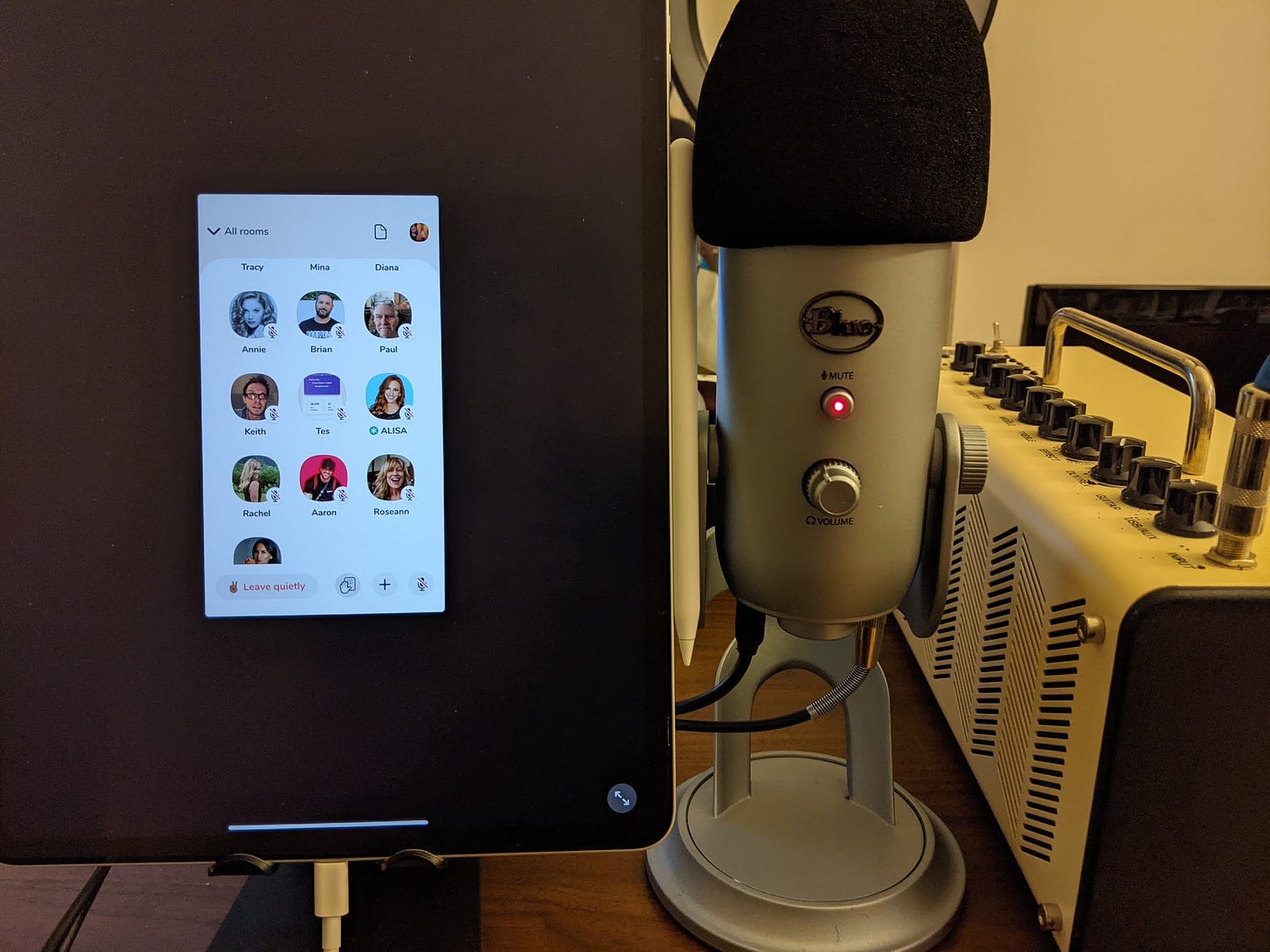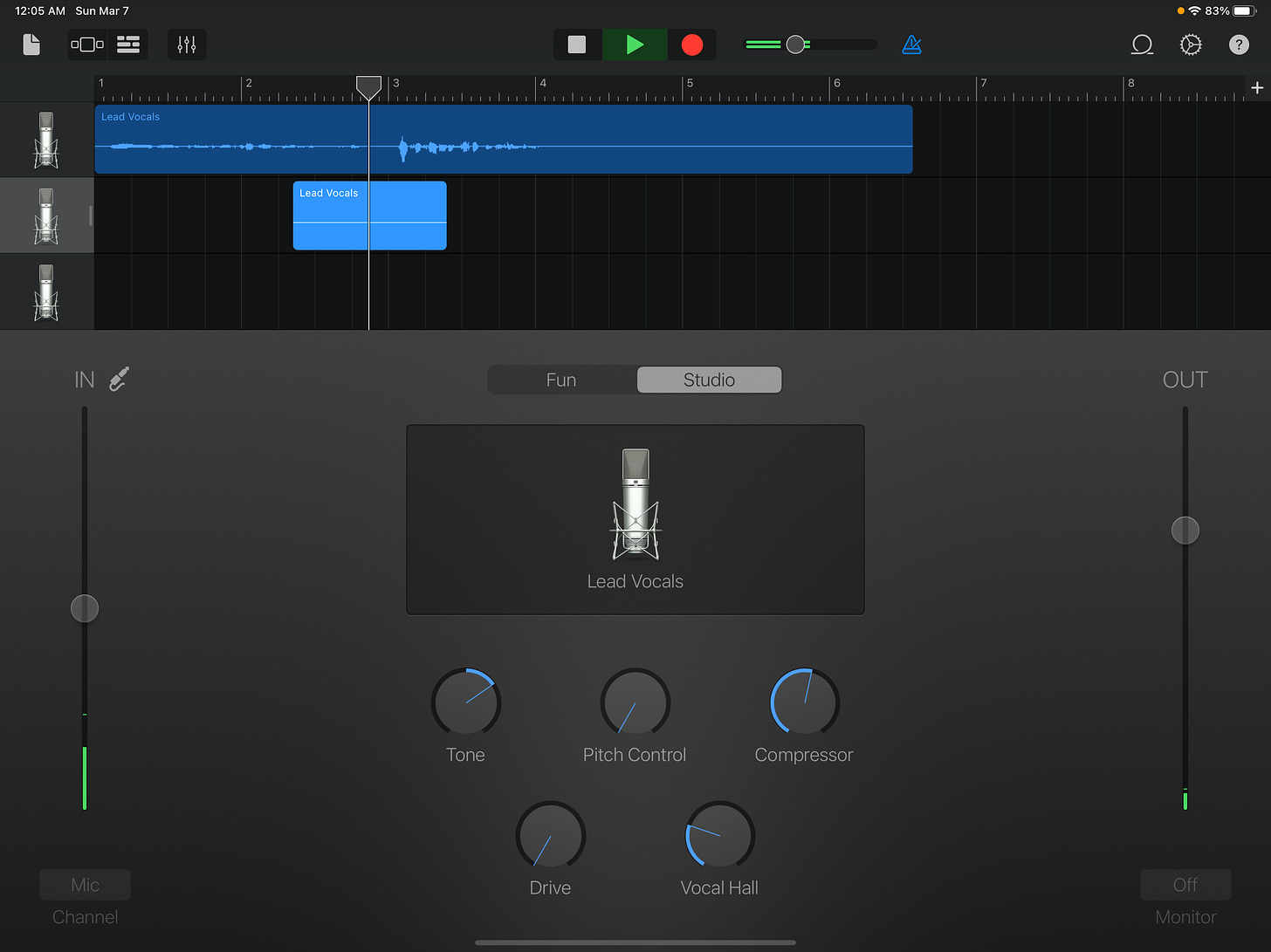How to connect a Blue Yeti microphone to your iOS device to record into Clubhouse, Collab, TikTok, etc.
Setup instructions
Connecting an external microphone to your iPhone or iPad can make a huge difference if you make recordings or play live music on apps like TikTok, Collab, or Clubhouse.
Despite the plethora of google search results about how to set this up, I found it difficult to figure out exactly how to make the headphones and the microphone work simultaneously until I realized something in-my-face-obvious about the Blue Yeti — namely, that there was a headphone jack at at the bottom of the microphone.
To help others who might be encountering similar issues (or are simply curious), here are my full Blue Yeti -> iPad Pro setup instructions:
Purchase an Apple USB-C Digital AV Multiport Adapter ($69.00). The adapter plugs into the bottom of the iPad. If you have an older version of the iPad, you may need a different adapter.
There are non-Apple-made adapter alternatives out there that feature slots like a headphone jack, but I learned (after initially making such a purchase) that those adapters unfortunately don’t allow for the microphone and headphones to work simultaneously. So I would recommend purchasing an official Apple adapter if you can.
Plug your USB3 cable from your Blue Yeti mic into the far right slot on the adapter. (If you get the exact adapter above, you can also plug in your charging cable into the slot on the far left to charge your device as you’re using the microphone.)
Plug your headphone jack into the bottom of the Blue Yeti so that you can hear the sound emitting from the speakers.
This step actually stumped me for a while, since as soon as you plug in the microphone, the speakers on your device will stop emitting sound. The only way you’ll hear sound is if you plug in a microphone to the bottom of your Blue Yeti.
How do I test that my Blue Yeti microphone is actually recording?
I would recommend opening up a simple app like Garageband (which is free!) on your iOS device, and checking that the input levels rise when you speak into the microphone. Adjust the gain on your blue yeti; is the input level louder? Remove the external microphone connection, and check if your voice sounds different without the microphone.
Also double check that the red light on your Blue Yeti isn’t flashing; if it is, it means you’re on mute.
Optional purchases
A foam windscreen for the Blue Yeti microphone ($12.99) can help filter out unwanted background noises.
Certain apps like TikTok require that the iPad is vertical when you record. I also found that I needed to purchase a stand in order to stand up the iPad and leave room at the bottom for the adapter and microphone cable. I ended up choosing this $16.99 stand from Lamicall.
===
I hope this short tutorial about how to connect the Blue Yeti microphone into an iOS device helped! Let me know if you have any thoughts or questions. :)